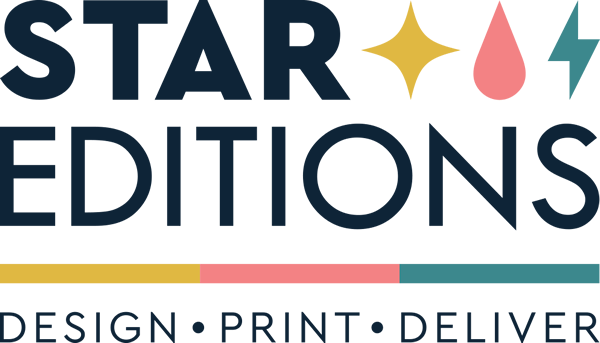How to Prepare Artwork Files - Print on Demand
Preparing the perfect artwork files will ensure optimum print quality and avoid any possible delays in the setup process.
1) File Type
We always recommend that you save artwork files as high-quality PNG. JPG is also an accepted file format, however PNG has lossless data compression which makes the final output better quality. If your artwork requires transparency, please ensure to save the file as PNG.
2) File Size
For best results, file resolution should be around 300 DPI.
Maximum file size cannot exceed 40MB in addition it cannot be larger than 10,000px X 10,000px.
If the file size exceeds the above, try reducing the resolution slightly. Please get in touch with us if you require large format artwork files.
3) Templates
Use the templates provided by opening them in Adobe Photoshop – do not resize, change dpi or crop.
Keep artwork within the correct areas, any transparent areas around the edge on the template must stay empty. This area is used to line your design up onto the product so it is vital that this area is kept clear so that there is no ink wastage.
Pay attention to the
- ‘Safe Area’ - Keep all vital artwork and text within this area
- ‘Finished Size’ - The size of the finished product
- ‘Full Bleed’ - Needs to be filled unless the intention is to be blank on the final design
Assemble artwork and use masks or a clipping mask to ensure that the transparent areas of the template remain clear.
Keep any cutting lines on top and visible.
Do not include any personalised text on the finished artwork.
4) Colour Mode
The automated system requires that all artwork uploaded to be set to RGB. Depending on the material and/or product, the system will automatically convert it to CMYK where necessary. So when preparing your artwork, flatten all layers and change the document colour mode to RGB.

5) Saving Your File
After you have prepared the artwork, use the 'Save as' and select either JPG or PNG depending on your requirements. Also ensure ICC profiles are ticked/embedded colour profile. And set JPG to 100% quality..


For Product Mockup Templates, click below